输入¶
在输入偏好设置中,可以自定义 Blender 对鼠标和键盘的反应以及定义自己的键位映射。
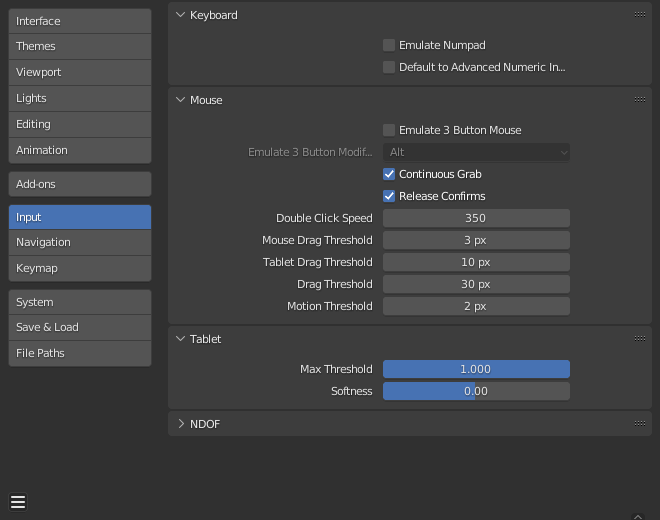
键盘¶
- 模拟数字键盘
数字键盘经常在 Blender 中使用,并且没有分配给与之相应的常规数字键相同的操作功能。如果你有一个没有数字键盘的键盘(例如在笔记本电脑上),你可以通过勾选 模拟数字键盘 告诉 Blender 将标准数字键视为数字键盘键。
鼠标¶
- 持续拖拽
这个功能是用来解决移动物体或平移视图等操作被屏幕边界限制的问题。
这是通过将鼠标指针重新定位到视图实现的。
Note
持续拖拽仅支持 相对 定位输入装置(比如说鼠标、轨迹球、触控板)。
不过,由于数位板通常使用的是 绝对 定位,所以使用数位板时该功能失效。
Blender 会侦测每个动作,所以使用数位板并不会影响鼠标指针的 持续拖拽 输入效果。
- 释放确认
在物体上拖动 鼠标左键 并移动它。要确认此(和其他)变换,默认情况下是 鼠标左键。激活此选项后,释放 鼠标左键 将作为变换的确认。
- 双击速度
触发双击的毫秒时长。
- 鼠标拖动阈值
用户界面元素在被 Blender 识别之前必须移动的像素数值,低于此值的值将被检测为点击事件。
- 数位板拖动阈值
绘图板事件的拖动阈值。
- 动作阈值
在注册移动之前必须移动游标的像素数。这有助于更难以保持静止的绘图笔,可以减少游标位置的卡顿。
Note
与点击/拖动区别不同,这用于检测小的移动,例如,通过游标附近的元素拾取选择循环。一旦游标移超过此阈值,选择将停止循环并选择最近的项。
触控板¶
Note
该面板在 Windows、macOS 和使用 Wayland 的 Linux 系统上可用。
- 多点触控手势
使用多点触控手势进行触摸板导航,而不是通过滚轮模拟。有关支持的手势的更多详情,请参阅配置外设。
- 滚动方向
滚动方向会响应滚动手势。
仅适用于使用 Wayland 的 Linux.
- 传统:
手势上移时,内容向下滚动。
- 自然:
手势上移时,内容向上滚动。
数位板¶
- 绘图板 API(仅限 Windows)
选择本机 Windows 墨水或较旧的 Wintab 系统进行压力敏感度。Blender 会自动为您的操作系统和平板电脑选择 API,但是如果出现问题,可以手动设置。您可能需要重新启动 Blender 才能使更改生效。
- 最大阈值
达到全强度所需的压感。
- 柔和度
使用伽玛曲线控制低压感响应的柔和程度。
NDOF¶
These preferences control how an NDOF device (3D mouse) interacts with the 3D Viewport. These settings allow customization of navigation, orbit behavior, and motion sensitivity. They can also be accessed using the NDOFMenu button on supported devices, which opens a pop-up menu to adjust them directly in the viewport.
- 锁定水平
Keeps the view level by preventing horizon tilt during navigation.
- 轨道中心 -- 自动
Automatically determines the rotation center. If the full model is visible, its center of volume is used. When zoomed in, the rotation center shifts to the nearest visible object.
- 轨道中心 -- 所选项
Limits the orbit center to the center of the currently selected objects.
- 显示 -- 轨道轴
Displays an axis overlay to indicate the current orbit rotation direction.
- 显示 -- 轨道中心
Displays a marker showing the current orbit center point.
高级¶
- 平移敏感度
Controls how quickly the view pans in response to NDOF input.
- 视轨灵敏度
Controls how quickly the view orbits in response to NDOF input.
- 盲区
Sets the minimum threshold for motion detection. Helps avoid unintended movement from slight touches.
- 缩放方向
Determines which direction on the 3D mouse triggers zooming.
- 前/后:
Zooms in or out by pushing or pulling the 3D mouse forward/backward.
- 上/下:
Zooms in or out by pushing or pulling the 3D mouse upward/downward.
- 反转平移
Inverts panning on the selected X, Y, or Z axis.
- 反向旋转
Inverts rotation direction on the selected X, Y, or Z axis.
- 移动/缩放摄像机视角
When in camera view, pans or zooms the camera instead of exiting the view during orbiting.